How to open a Support ticket
- To open a support ticket please login to the Navori website https://www.navori.com or https://extranet.navori.com.
- The email address used to log in must have the licenses associated, otherwise, you will not be able to create a support ticket.
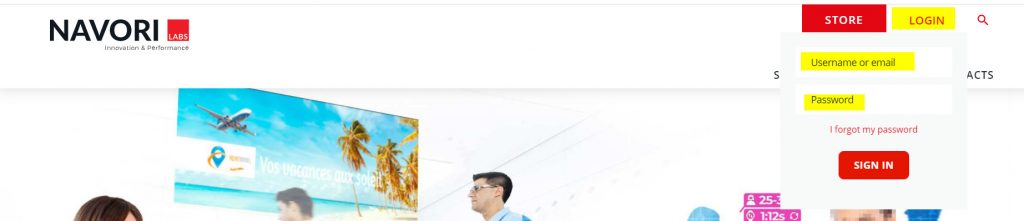
- Once you log in you will be redirected to the Navori Extranet Homepage.
The Support Ticket section will display at the bottom right of the page.
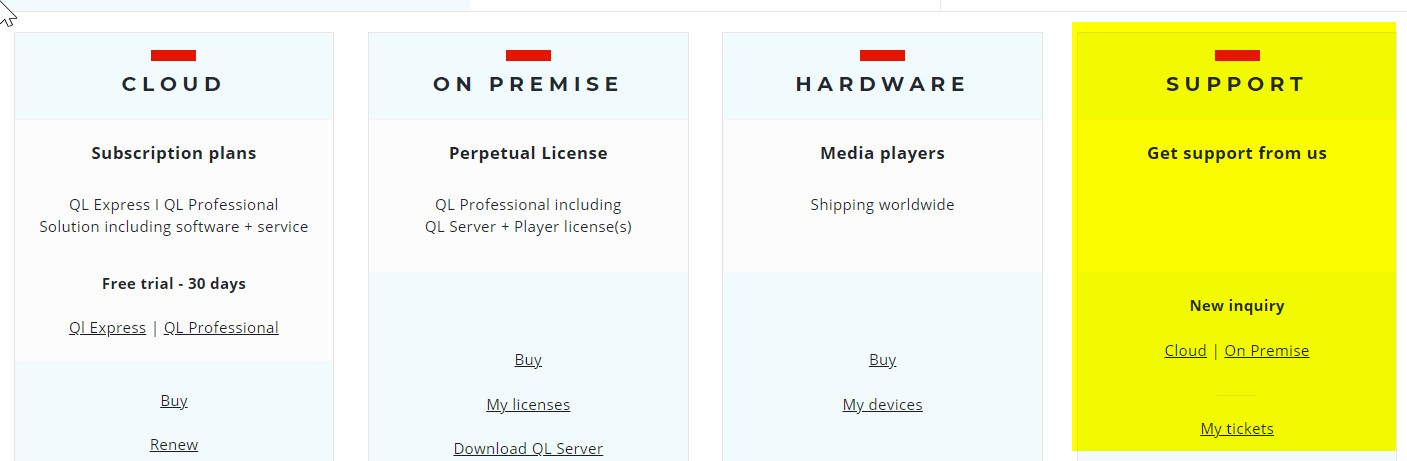
- Select CLOUD or On-Premise, based on your purchased licenses
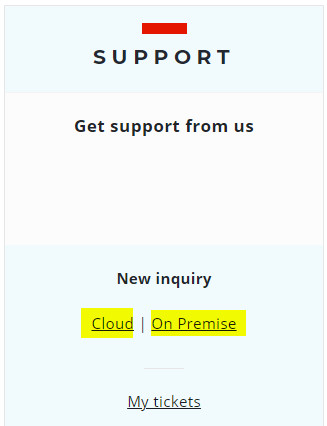
For On-Premise customers please follow the steps below, for CLOUD users please proceed from step 5
- For On-Premise users, This page will appear Blank so Enter your Server License or press Enter in the search field to generate a list of your available Servers. Select NEW TICKET next to the Server you wish to create the support ticket for.

Type a detailed description of the issue. You may also add a zipped attachment and provide access to your manager interface (URL, Username & Password) press send and Generate Ticket.
You will also need to add an Issue Summary and and Level:
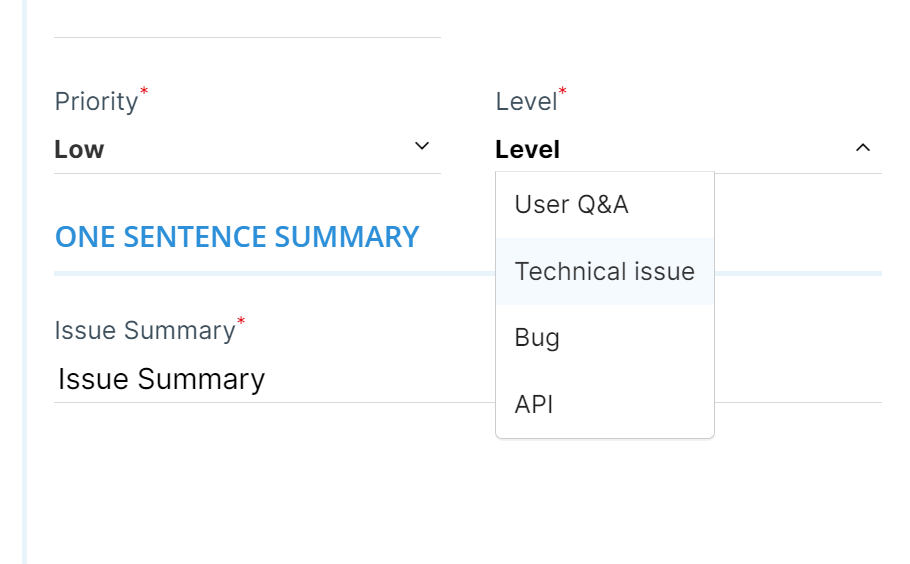
NOTE: YOU MUST SEND YOUR MESSAGE/THREAD BEFORE CLICKING GENERATE TICKET.
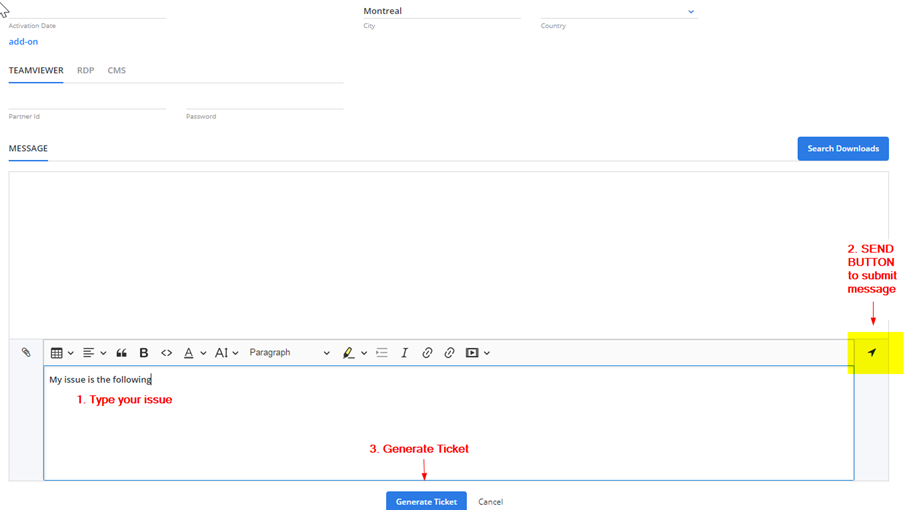
- For Cloud/SAAS users, select the cloud option This page will appear Blank so proceed to enter a QL player license or press Enter in the search field to generate a list of available licenses and select NEW TICKET

Type a detailed description of the issue. You may also add a zipped attachment and provide access to your manager interface (URL, Username & Password) press send and Generate Ticket.
NOTE: YOU MUST SEND YOUR MESSAGE/THREAD BEFORE CLICKING GENERATE TICKET.
- You will see a confirmation that your support ticket has been created. You will receive updates via email any time a support staff updates the ticket.
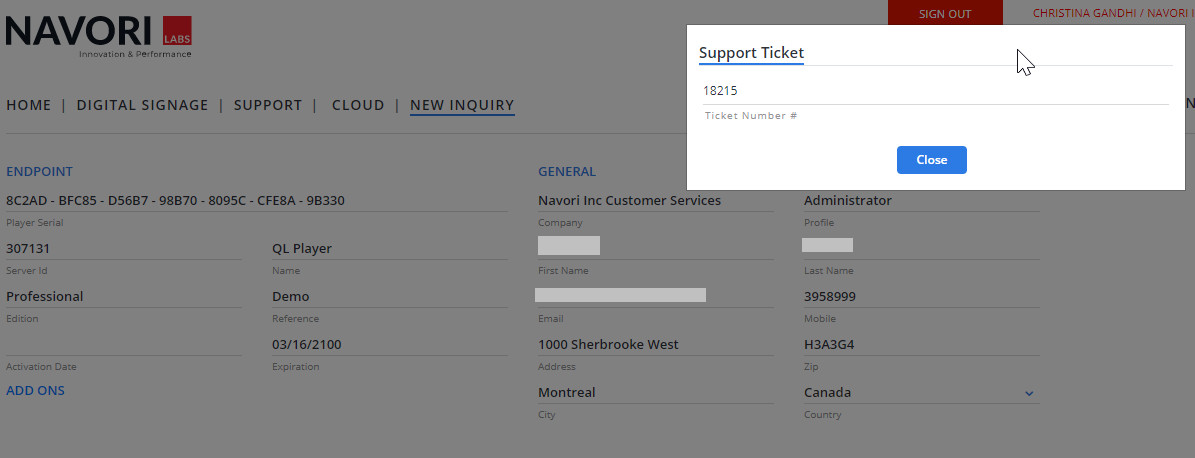
- To check the progress or update your ticket simply login to www.navori.com and Select My Tickets

