QL On-Premise User Roles
Click here for the Administrative features tutorial video.
QL On-Premise administrators can modify existing user roles, and create their own at their discretion.
To access the user roles screen, select Main Menu (gear) > Domain and User Management
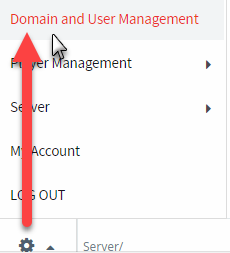
Then, click the right arrow to switch to the second screen.
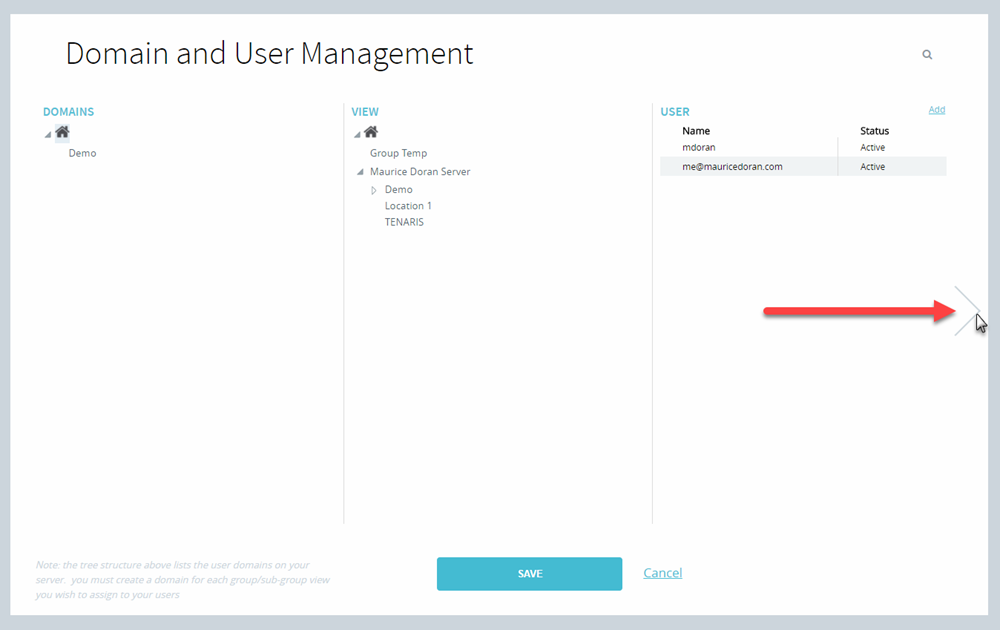
The second screen lets administrators create new roles, or they can edit the rights for existing roles.

Clicking the grey box near the pull-down menu lets administrators select the type of action to perform.
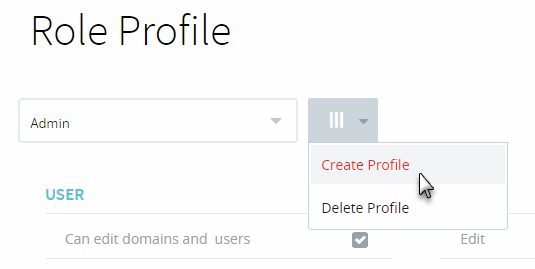
Here is a description of each option available:
USER
When this option is selected, the user will have administrative rights. This means they can create new domains and assign users to them.
PLAYERS
- Edit: When selected, user can move players and edit their properties.
- Group Properties: When selected, user can rename groups and select other properties.
- Monitoring: When selected, user can access the Monitoring window to find out more about each player’s status.
- Analytics: When selected, user can access and create proof of playback reports.
CONTENT
- Edit: When selected, user can access and edit content properties.
- Content approval required: When selected, user need to get their content approved by other users (who don’t have this option selected). Until approved, content can be assigned to playlists but the content will not play.
- Ticker: When selected, user can access and edit tickers.
PLAYLIST
- Edit: When selected, user can edit a playlist’s content and properties.
SCHEDULING GRID
- Scheduling grid: When selected, user can access and modify time slots in the scheduling grid. They can also drag and drop playlists into the grid and perform other scheduling tasks (duplicate schedule, etc…).
- Merging playlists: When selected, user can merge multiple playlists in the grid. They can also access the merging options.
UPDATE
- Publish: When selected, user can publish updates to their assigned players.