Server Properties
The Server Properties window lets QL administrators activate and configure various server settings to meet their requirements.
Available options will vary depending on the QL software version (QL Cloud or QL On-Premise).
QL CLOUD SERVER PROPERTIES
QL Cloud administrators can activate or deactivate the ADFS (Active Directory Federation Services) feature.
This is the only customizable option on this version.
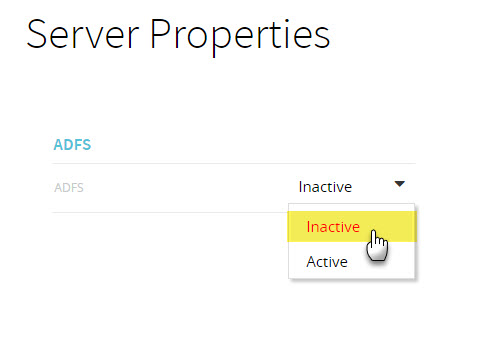
QL ON-PREMISE SERVER PROPERTIES
QL On-Premise administrators have access to many parameters that can be configured independently.
SCREEN 1
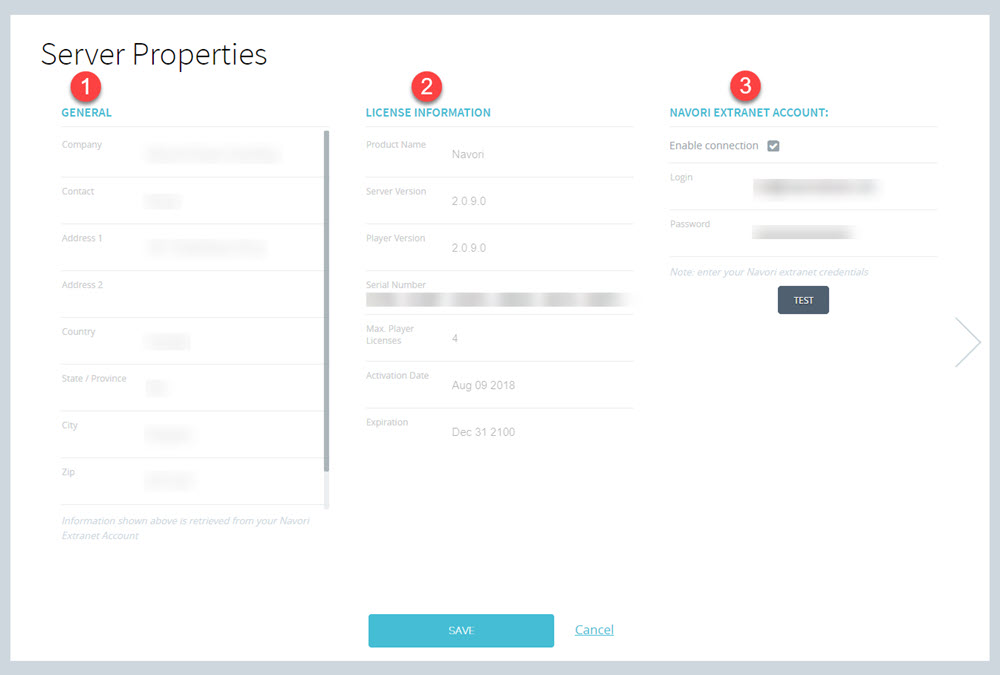
1. GENERAL: This is your contact information retrieved from the Navori Extranet. This information cannot be edited in the software.
2. LICENSE INFORMATION: This is information about the software installed on your server, retrieved from the Navori Extranet. Int includes your QL Server Serial Number. This information cannot be edited in the software.
3. NAVORI EXTRANET ACCOUNT: This is where you configure your Navori Extranet user login information. Entering/validating the information in this section is important as it lets your QL Server communicate with the Navori Extranet to retrieve software licenses and download software patches/updates. If this information is invalid, or if the Enable connection check-box is not selected, you will not be able to retrieve new player licenses or receive software updates.
SCREEN 2
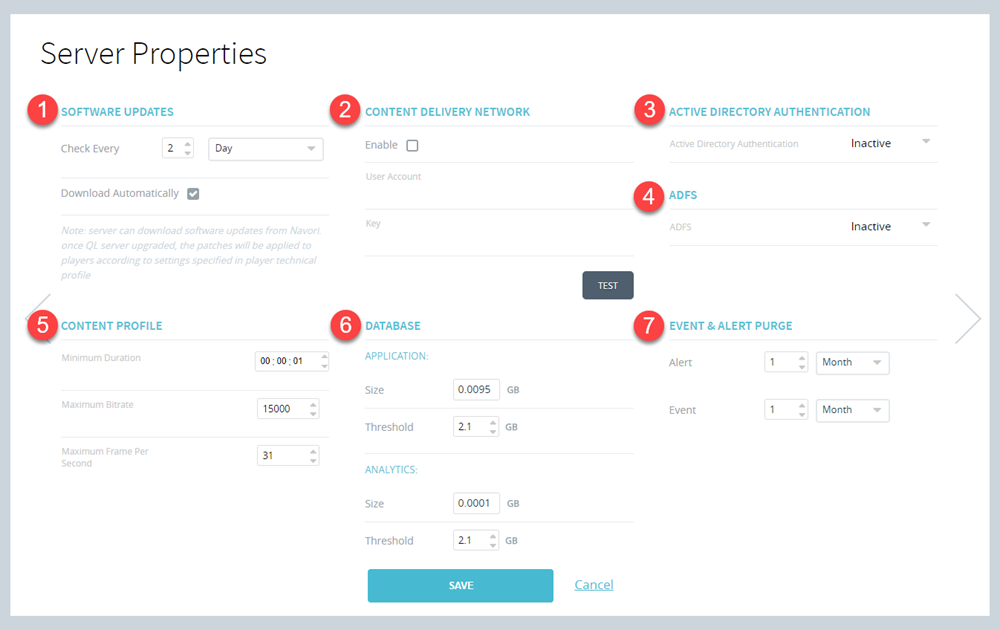
1. SOFTWARE UPDATES: When you enable this option, your QL Server will communicate with the Navori Extranet at the scheduled cycle to check for new software patches and updates. If the Download Automatically option is selected, new software updaters will be downloaded to your server as they become available. It will be up to the QL Server administrator to install the new version at a time of their choosing. This does not mean QL Server will update automatically. Only the installer software will be downloaded.
2. CONTENT DELIVERY NETWORK: This is where you enable CDN support. You must select the Enable box and enter your CDN User Account login and Key to activate the feature.
3. ACTIVE DIRECTORY AUTHENTICATION: This is where you enable AD support.
4. ADFS: This is where you enable ADFS support.
5. CONTENT PROFILE: These settings let QL Administrators control the type of content that is approved for the server. For example, when you set a Minimum Duration, no content below that duration will be allowed. Same goes for Maximum Bitrate, and Maximum Frames Per Second (for video content). Note the minimum duration is one second; minimum bitrate is 1,000 and maximum is 75,000; minimum FPS is 9 and maximum is 61. Your QL Server default settings were configured by our software engineers for best performance, however you may modify these settings to match your requirements. Also, please note that content outside the permitted range will still upload to the server, however this content will be disabled automatically, regardless of the user’s profile.
6. DATABASE: This is where you can see the current size of the QL Server software application, and analytics report database sizes. You also configure the maximum size of either database (Threshold value). An alert will be triggered, if either value exceeds the threshold.
Please Note: Whenever the analytics database size exceeds the threshold value, the server purges all old reports up to the previous month. Only the previous month’s data is retained after a database purge. Anyone who wishes to archive their old analytics data can use the Export feature periodically and save a local copy as an Excel file.
7. EVENT & ALERT PURGE: These settings let you set the player event and alert database purge interval. The default value is every month and you can edit these values as required. It’s important to purge these databases periodically.
SCREEN 3
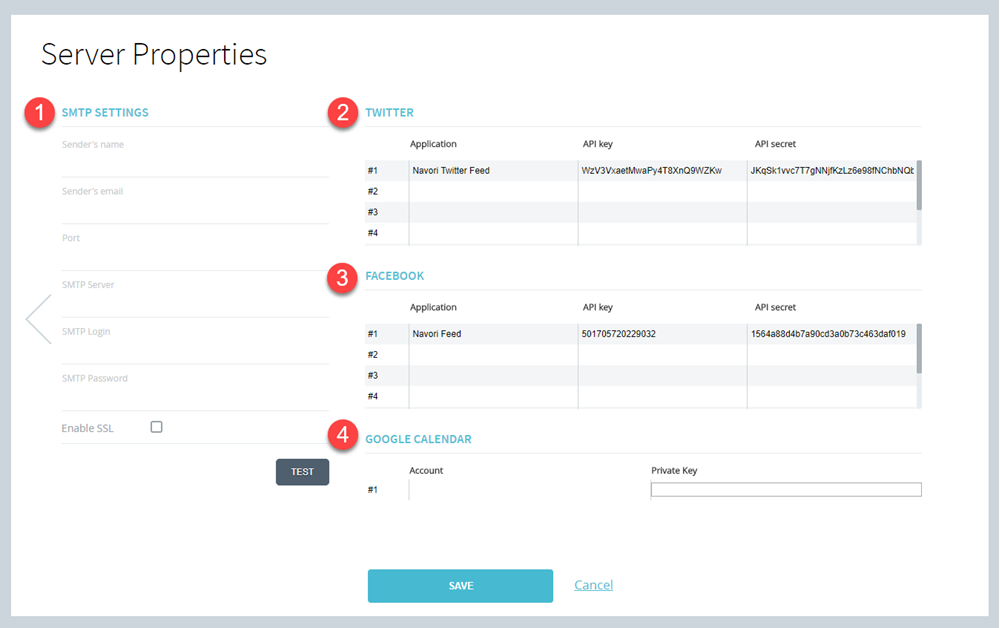
1. SMTP SETTINGS: QL Server administrators must configure these settings so the server can send out alert emails to users. Administrators must begin by creating an SMTP email account for QL Server’s use and then enter the information in these fields. SSL is supported and you can validate your settings by clicking the TEST button.
2. TWITTER: In order to display data feeds from Twitter, you must configure the settings in this table. Click here for step-by-step instructions.
3. FACEBOOK: In order to display data feeds from Facebook, you must configure the settings in this table. Click here for step-by-step instructions.
4. GOOGLE CALENDAR: In order to display data feeds from Google Calendars , you must configure the settings in this table. Click here for step-by-step instructions.