Searching for Content
QL Content Manager features a powerful search engine.
Users can search for content based on:
- The complete or partial content name, including a file extension like jpg, png, mp4…
- One or more meta tags assigned to the content.
- One or more keywords assigned to the content.
You can search for media files, HTML content, templates… effectively any content stored in the content library.
Searches are performed in your currently selected level, any any level below. If you are searching for content at the root level, items stored at the root and all other levels below will be returned. Searches performed at the lowest level (sub-group where the players are located) will only return results for the currently selected sub-group.
To search for content , move your cursor to the search symbol in the upper right-hand corner of the Content window.
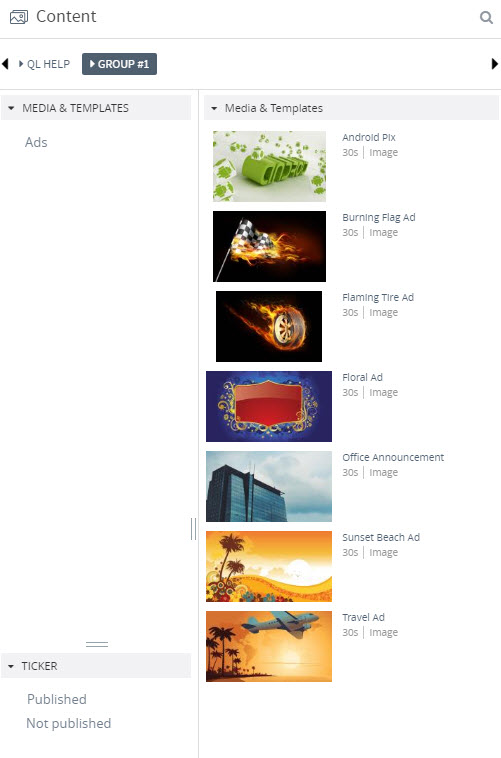
The Search field will slide out. Type your search keyword and hit Enter.
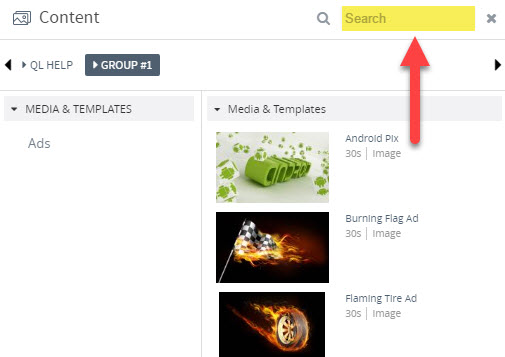
In the example above, typing png in the search field will bring back all the png images in Group#1. As long as a filter is active, the group list and search field will appear highlighted.
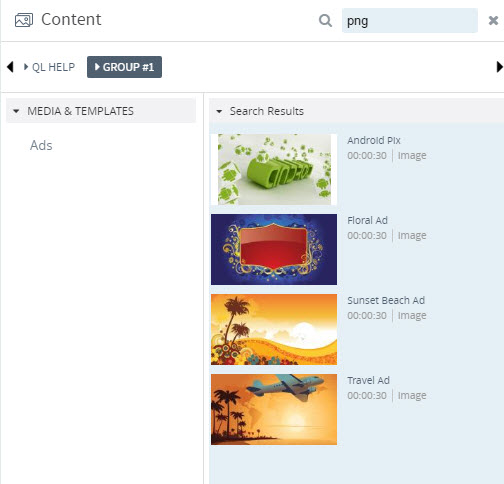
To return to the default view, click the X to the right of the search field.
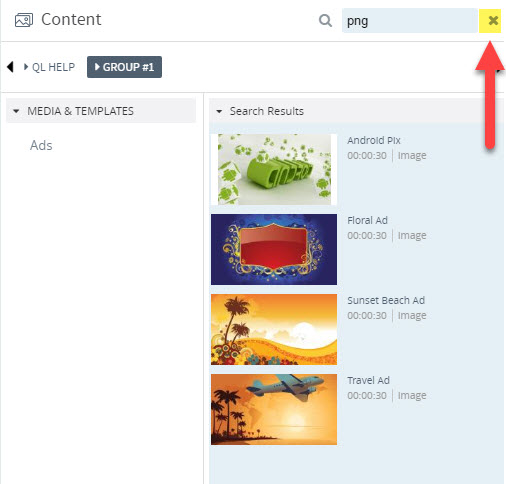
While a search is active, you can perform all your normal activities (access the content properties, add content to a playlist, etc…).