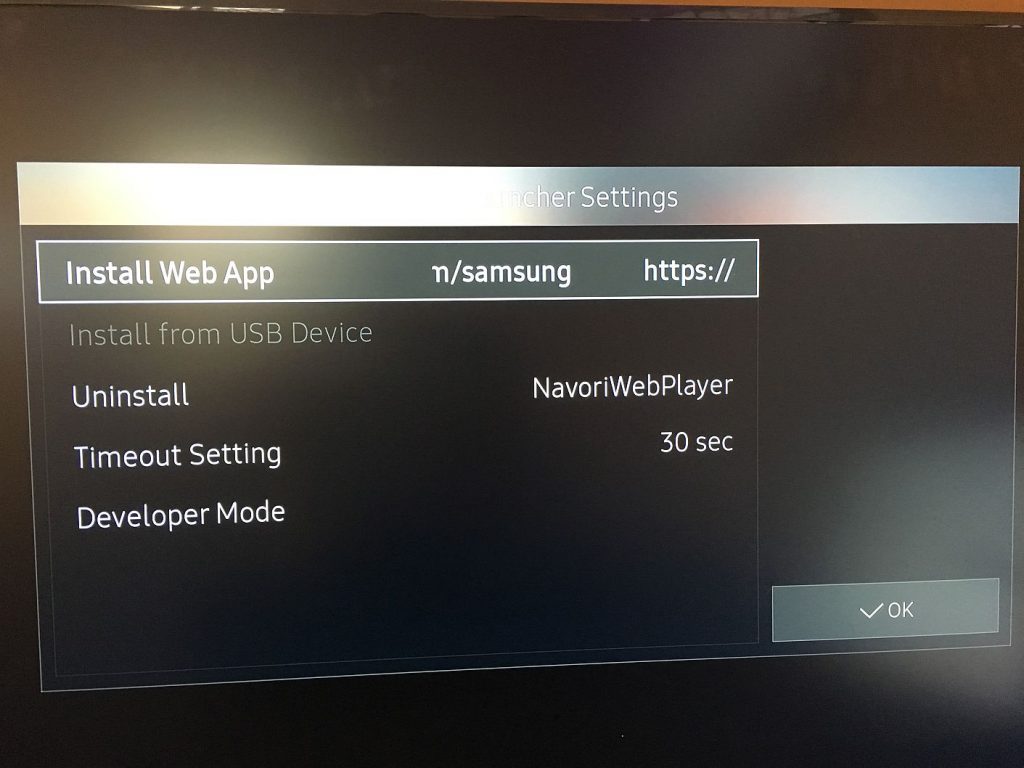QL Player Setup on Samsung Tizen
Screen manufacturer Samsung has released several models with an integrated SoC (System On Chip) solution, running on Tizen OS. Navori’s QL solution can leverage on the Tizen platform by providing a native player which can directly be installed on the SoC, eliminating the need of an external media player. Below will be covered:
- Supported Tizen screens & models
- Known issues and limitations
- Installation of Navori QL Player on Samsung Tizen displays
- Upgrade procedure of Navori QL Players
- Customer who wish to use Proxy please install Firmware 2080 and above.
SUPPORTED TIZEN SCREENS & MODELS
| Series | Model(s) | Tizen | Firmware version(s) | Added On | Test Status | Notes &Known Limitations |
| F-Series | PM32F | 2.4 | T-HKMLAKUC-2050.2 | 2019-06-13 | 1 | The FW must be version 2050 |
| H-Series | QB75H QM65H |
3.0 | T-KTMLAKUC-2000.6 T-KTMLAKUC-1006.4 |
2019-06-13 2019-06-13 |
1 | |
| J-Series | DB43J | 3.0 | T-KTMLAKUC-1102.2 T-KTMLAKUC-2000.6 |
2019-06-13 2019-06-13 |
1 | |
| N-Series / R-Series | QB43N / QM43R | 4.0 | T-KM2ELAKUC-1020.7 T-KM2ELAKUC-1090.5 |
2019-06-13 2019-06-13 |
1 |
- Verified by Navori: Player passed Navori testing and listed as supported.
- Supported / not verified by Navori: Player tested by 3rd party and reported as supported. May not be fully supported.
- Untested / not verified: Player testing is planned or in progress
KNOWN ISSUES AND LIMITATIONS
- Samsung Tizen Media Specification
- Samsung limitation – does not play 2 video tags simultaneously (at the same time) Navori does not limit you from attempting to play 2 videos at once, the playback will play 1 video at a time. Note: You may be able to get 2 videos to playback on a higher model of Tizen 4.
- Samsung Tizen 2.4 Limitation
INSTALLATION OF NAVORI QL PLAYER ON SAMSUNG TIZEN DISPLAYS
Note: If you do not have Samsung RMS server for remote control, it is best to plug a keyboard and mouse to navigate the Samsung Display.
- Retrieve the QL SERVER URL from your QL Manager interface:
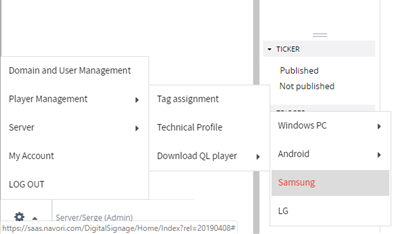
Please note: QL 2.2.5 no longer shows a pop up so navigate to Download QL Player where your URL will appear.
A pop up will display your QL SERVER URL. (example: https://saas.navori.com/setup).
If you wish to manually enter the QL PLAYER SERIAL NUMBER during the activation step, please note down the license of your player in this step. To do so, double click on the player and navigate to the last page, there you will find the license number.
2. With the help of your remote control, Select MENU > SYSTEM and setup the date/time settings, please ensure you have the NTP set to DO NOT USE. If this step is not complete, you will be not able to install Navori QL Player.
3. Navori QL Player plays via the URL LAUNCHER. Use the remote control select MENU > SYSTEM and change the value of play via from “MagicInfo” to “URL Launcher”.
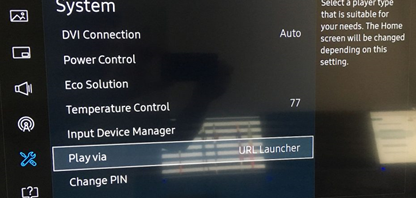
4. Using your remote control, press the HOME button and you will be shown the Tizen menu and the bottom of the screen. Select URL LAUNCHER SETTINGS by using the arrows on the remote control.
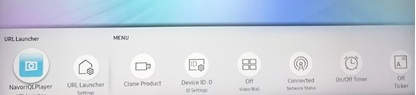
5. At this point it would be easier to connect a wireless keyboard/mouse combo. Enter the URL of your QL SERVER URL by paying attention to the correct protocol such as HTTP/HTTPS and make sure the URL is all in lowercase (example: https://saas.navori.com/setup) into the Install Web App path and press OK on the remote control or enter on your keyboard.
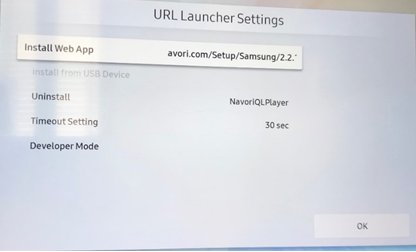
6. Once the software is installed, you will see a pop up showing that the web application will now start automatically.
7. Select HOME on your remote control and select URL LAUNCHER. You will be prompted to ACTIVATE NAVORI QL PLAYER.
- Simple Mode:
- Enter your QL SERVER URL without /setup (example: https://saas.navori.com)
- Enter your QL Manager login (username and password)
- A player license will be automatically assigned based on your available unlicensed players.
- Press ENTER on the remote control or connection using your mouse
- Advanced Mode
- Using your mouse, select ADVANCED MODE
- Enter your QL SERVER URL without /setup (example: https://saas.navori.com)
- Enter the PLAYER LICENSE NUMBER noted down in step 1.
- Press ENTER on the remote control or connection using your mouse
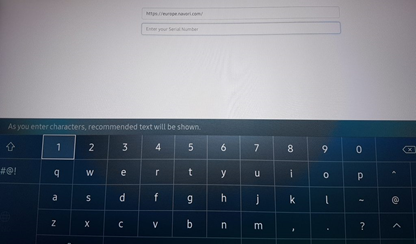
8. Once the player has been activated, you will see clouds on your Samsung Tizen display. Checking your QL Manager interface, you will see your player/license is now displaying in BLUE and you may begin to publish content to the display.
How to manually upgrade QL Player on Samsung Tizen
- In the event you want to manually update the player software version to the latest version, On the remote control, press on Home and select “URL Launcher Settings”. Then, select “Uninstall” in order to delete the current player version.
- Go back to the Tizen Menu, and select “URL Launcher” ( the first option) in order to download and install automatically the new version provided by your QL Server.