Create a New Playlist
The Playlist window is where you create loops of content that you can either use in a Template or in a Schedule.
To create a new playlist, follow these steps:
- Right click in the upper area of the playlist window (NOTE: bottom area shows the list of content in each selected playlist). Select Add Players from the pop-up menu.
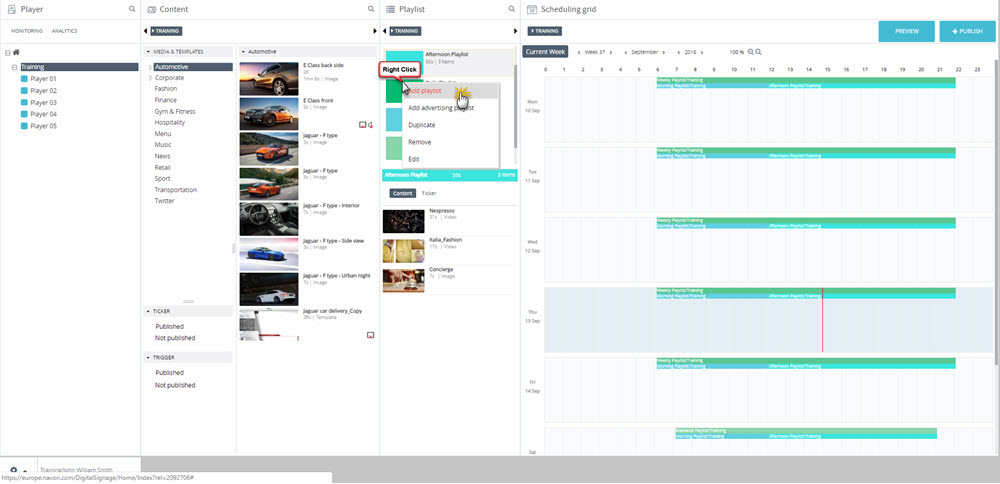
- The Playlist Properties window will open. Click the Name field and type the name you wish to assign to the new playlist.
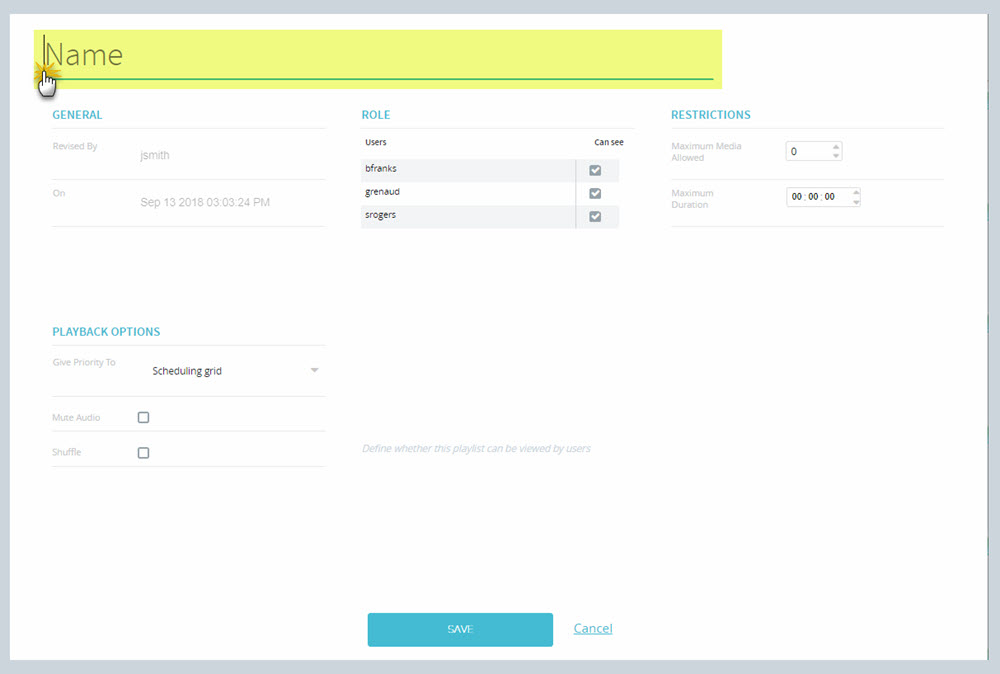
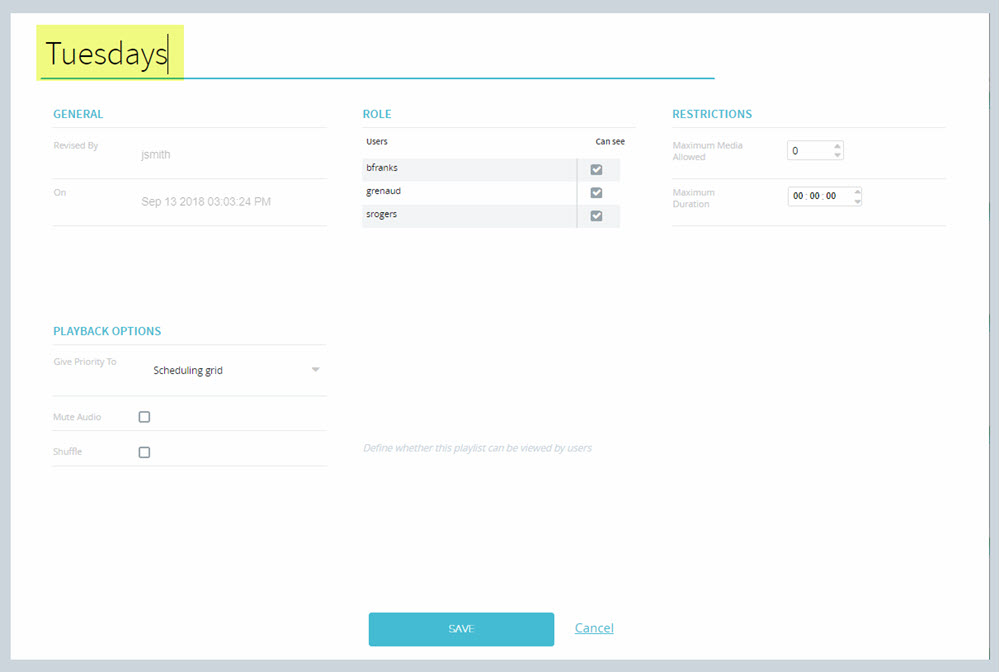
- Click Save to create a new empty playlist.
- Playlists appear in alphabetical order. You may need to scroll down the window to locate your new playlist. Clicking on the playlist in the upper portion of the window will show the contents in the lower part. A newly created playlist has no items in it. You should populate it with content before you add the it to the Scheduling grid.
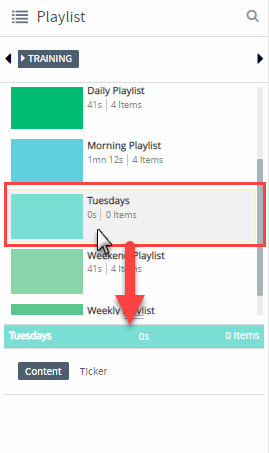
- Click here to learn how you add content to a playlist.
Other OPTIONS
When you right-click on an existing playlist in the upper window, you will see these options:
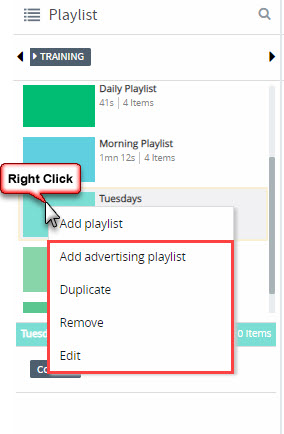
- Add advertising playlist: Use this option to create a new Advertising Playlist.
- Duplicate: Creates a duplicate of the current playlist including all settings and content.
- Remove: Deletes the playlist from the list.
- Edit: Same as double-clicking the playlist symbol or name. Lets the user modify the playlist parameters.