Main Menu
The main menu is accessed by clicking the “gear” symbol in the lower left corner of the screen.
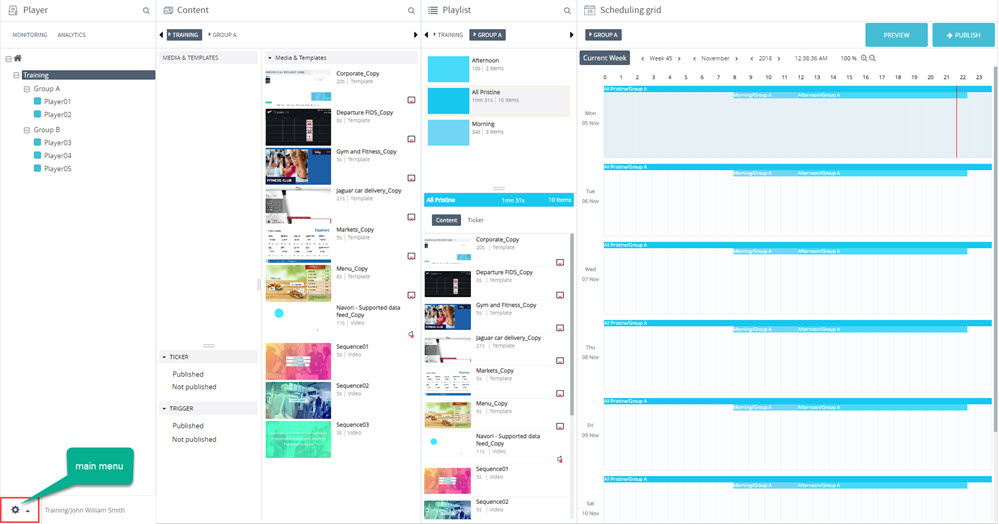
There are 5 main options and several sub-options. Note that available options may change depending on your QL User Profile. The options below are displayed for Administrator accounts.
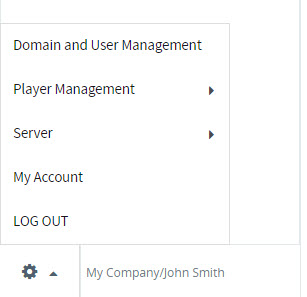
- Domain and User Management: This is where you create your domains and user accounts.
- Player Management:
Tag Assignment
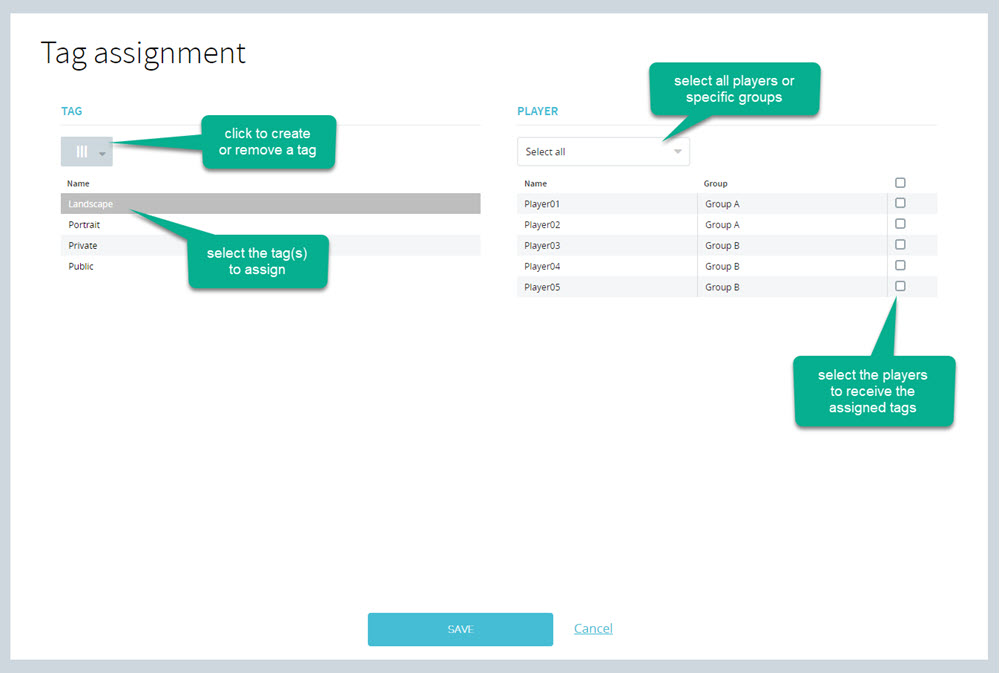
This is a shortcut where you can create or delete tags. You can also assign tags to individual players, entire groups of players or all the players listed in the table. Follow this link for an alternative method to assign tags to players.
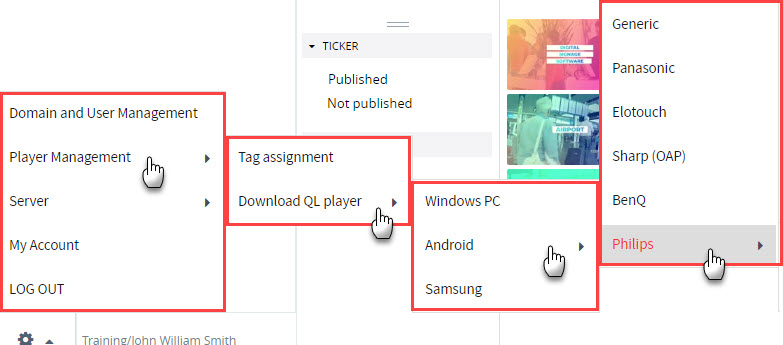
Download QL Player
Windows PC – Download a copy of the QL Player installer for Windows PCs.
Samsung – Download a copy of the QL Player installer for Samsung Tizen displays.
Android
Generic – Download a copy of the QL Player installer for generic Android devices (media players, tablets, QL Stix devices).
BenQ – Elotouch – Panasonic – Philips – Sharp: Download a copy of the QL Player installer for a specific SoC (System on Chip) Smart display.
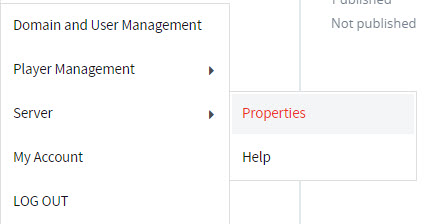
- Server Properties: This is where you access the QL Server properties (QL Server on-premise only).
Help: This is where you access the online help manual (this manual).
- My Account: This is where you can edit your contact and QL account information (change password, etc).
- LOG OUT: Click this option to log out of the system.