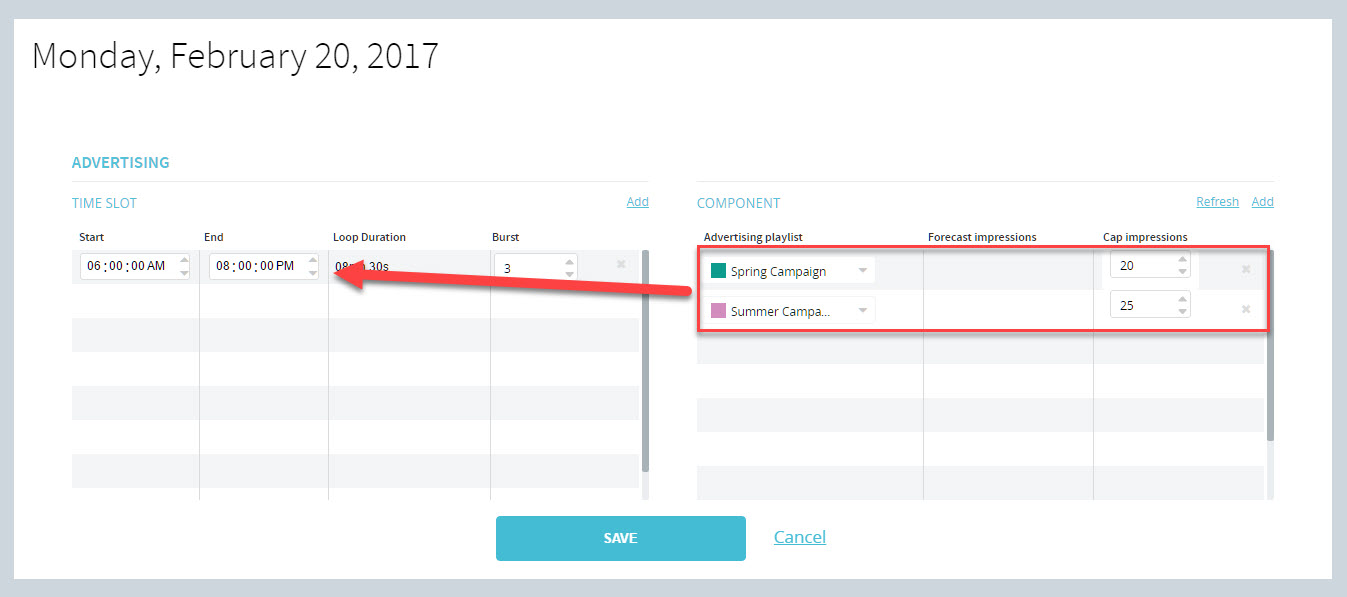Scheduling an Advertising Playlist
To schedule an advertising playlist, right click in the scheduling grid, on the first day you wish to add the playlist.
- Select Advertising from the pop-up menu.
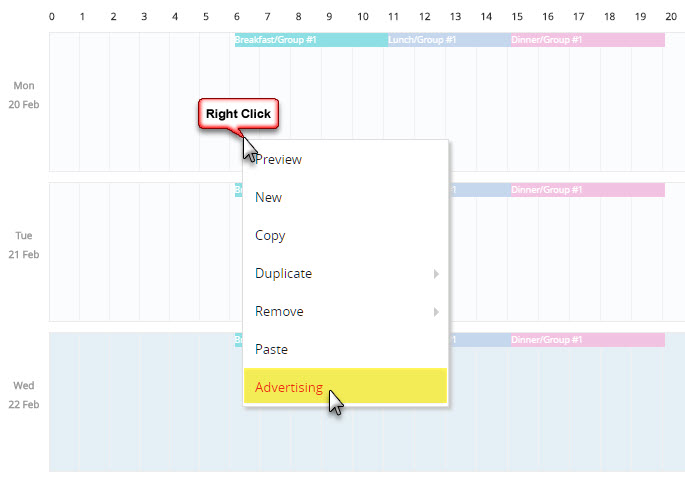
- The Advertising window will open.
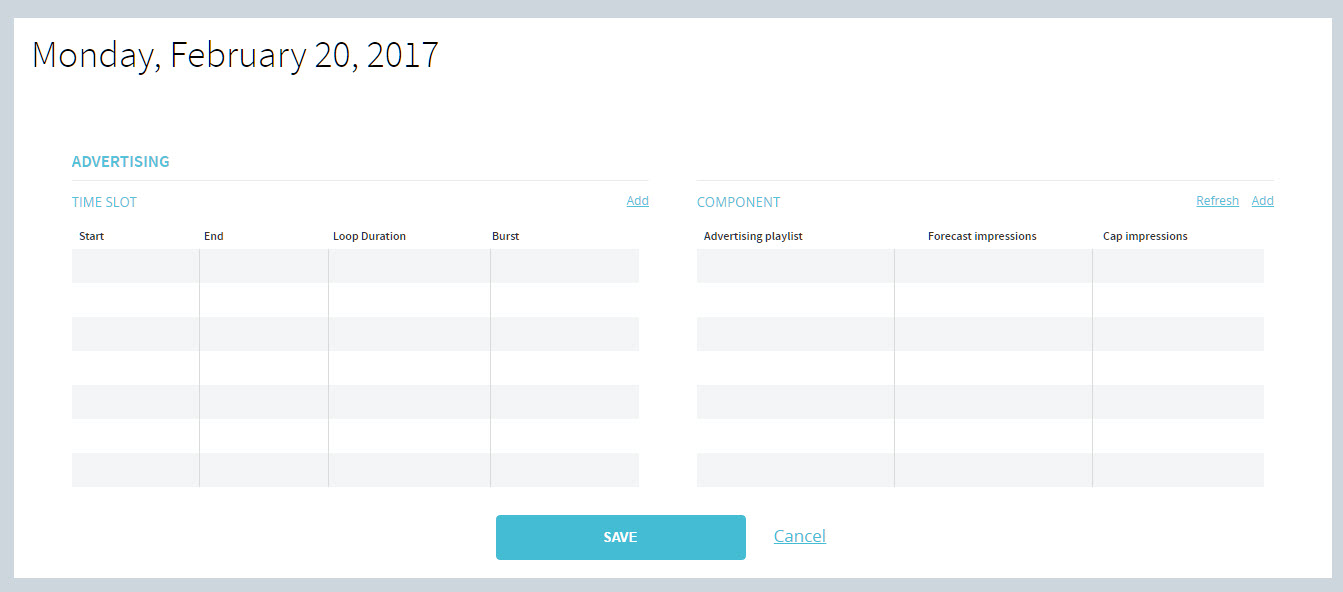
- Click Add above the Burst column to add a new advertising time slot.
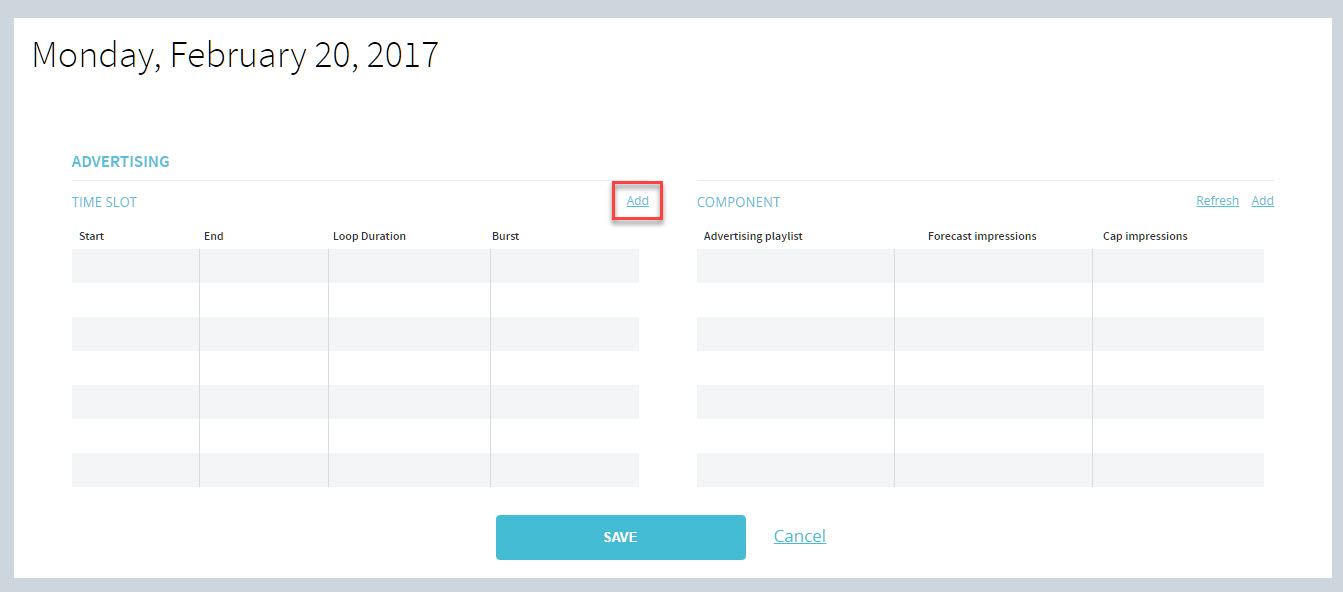
- The new time slot will appear across both tables.
- The left table (TIME SLOT) is where you enter the start/end time for the current playlist. By default, the duration will be set to 24 hours but you can enter any start and end time to match other programming. For example if your business opens at 6 AM and closes at 10 PM you should select those start and end times. Otherwise your content will play when there is no one there to see it.
- The Loop Duration is based on the total number of content assigned to the playlist. The loop duration cannot be edited in the table. You must add or delete ads in the playlist to modify these results.
- The Burst setting determines how many ads will play on each pass. Click here to learn more about the burst setting.
- The right table (COMPONENT) is where you select the advertising playlist to display. If you have more than one advertising playlist already created, you can click the pull down menu under Advertising playlist to select the playlist to assign to the currently selected time slot.
- The number appearing under Forecast impressions is the result of a calculation that takes into account several factors such as the number of ads in the playlist and their duration. If result cannot exceed the Cap impression value that you select. In the example below, the cap impressions value is set to 15, meaning the number of ad impressions cannot exceed that number for the day. Thus the forecast impressions is 15.
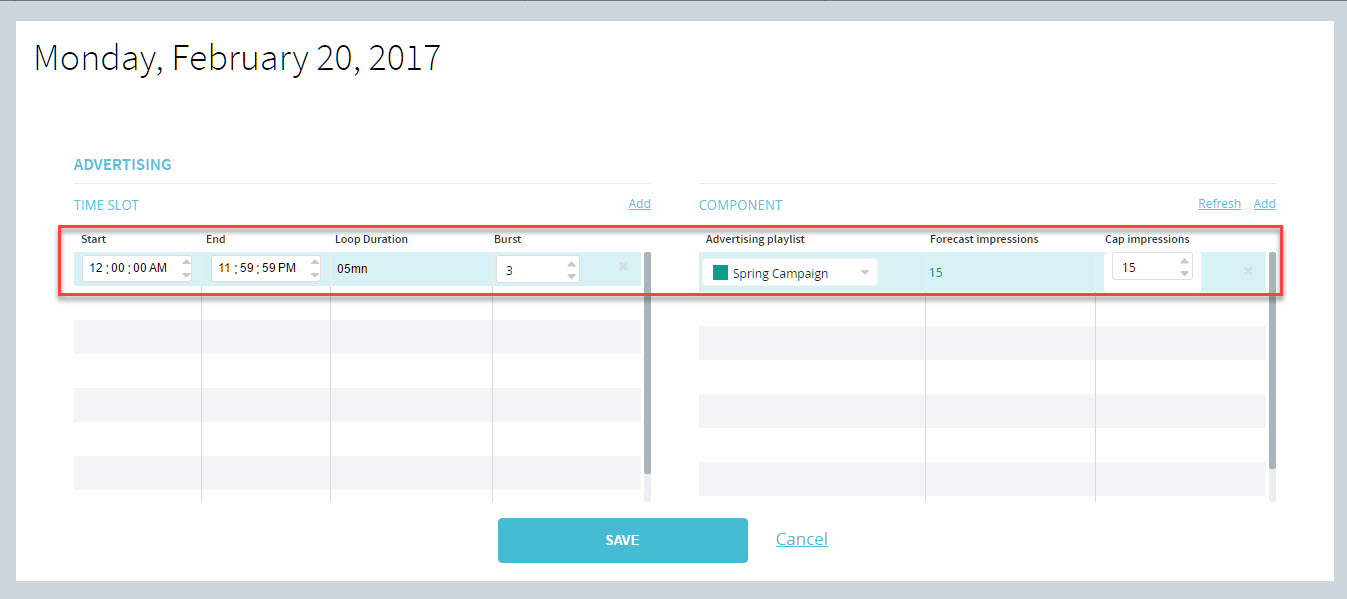
- Each time you change the cap impressions value, you must also click the Refresh link above to recalculate the forecast impressions.
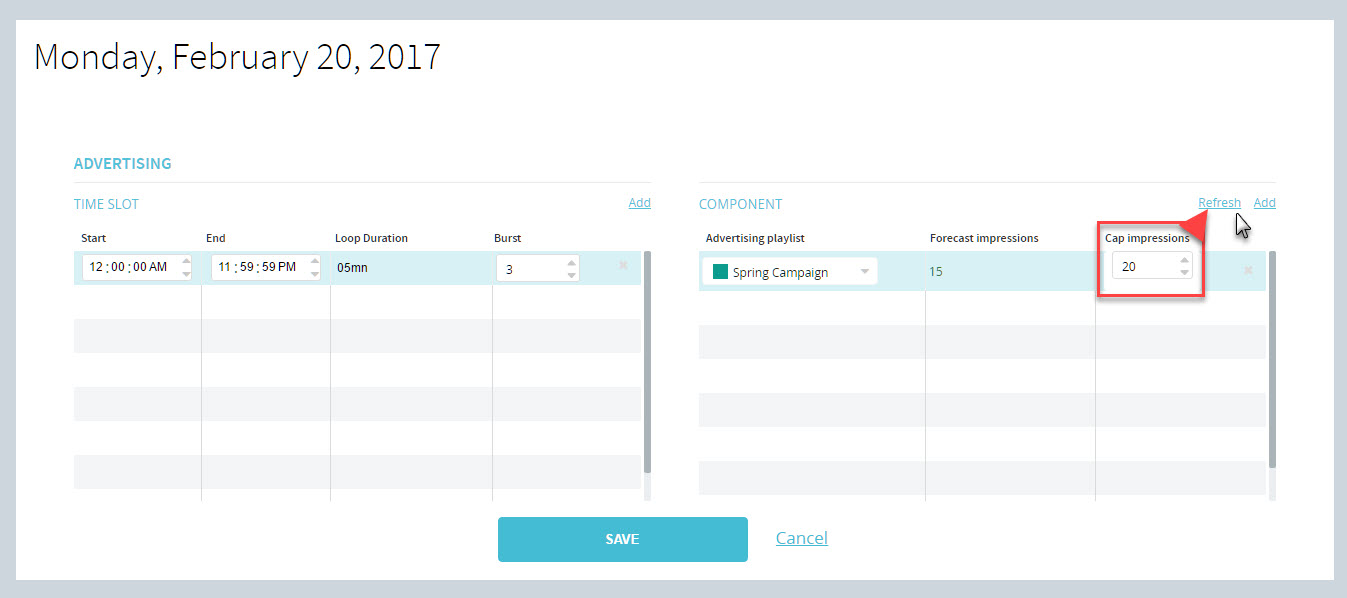
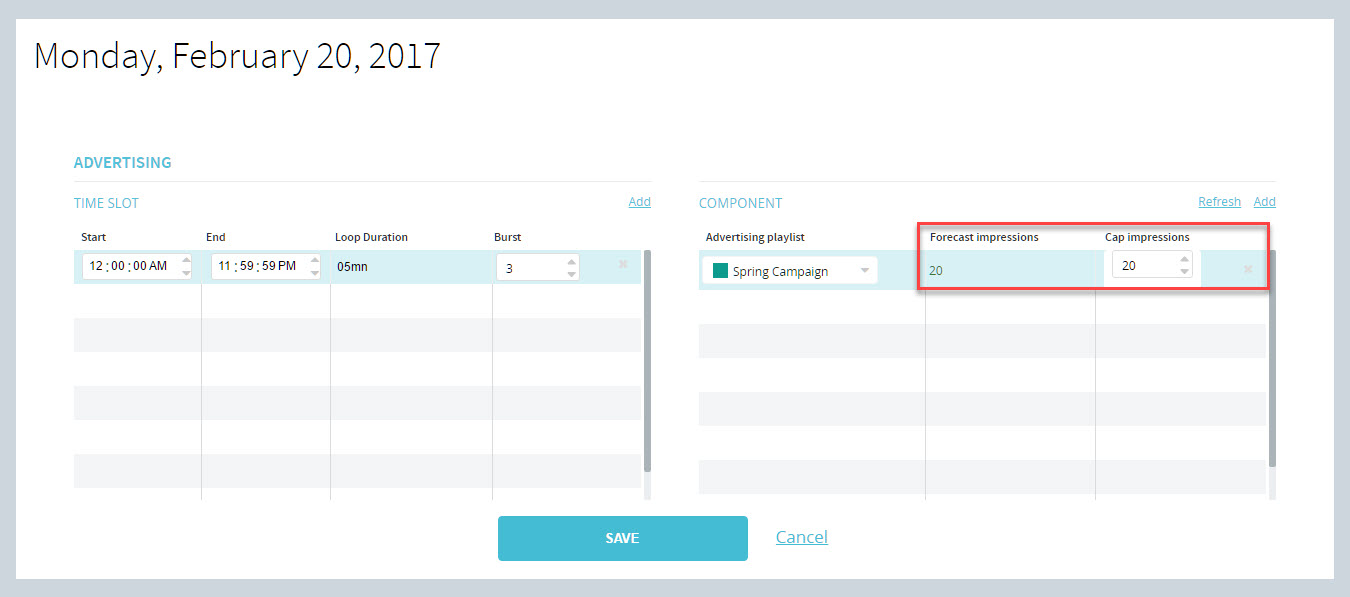
- You’ll notice there is another Add link right of Refresh. Use it to add other playlists and set the maximum number of impressions. NOTE: If you program one advertising time slot, and multiple advertising playlists under COMPONENT, all the advertising playlist content will share the same time slot.