QL Player Setup – Install BrightSign
Do not upgrade BrightSign OS to 8.3.46. WE are see playback issues on the current versions of QL.
REQUIREMENTS:
- BrightSign Player
- Class 10 Micro SD Card (We recommend purchasing the SD Card through BrightSign)
- Minimum Firmware: 8.0.127
(Note: for zipped HTML media playback, please have firmware 8.2.55.
Navori and Customers out in the field have experienced great feed with BrightSign firmware 8.2.75. (Before upgrading firmware, we highly suggest testing on your internal players before distributing out to live players) - Navori QL Player 2.2.5 and aboveThe following models have been tested by Navori:
XD1034, XT1144, HD1024, LS424.
Please Note: For optimal template playback it is recommended to use the XT and XD BrightSign models.
Customers using the LS or HD models, please use the following version, this is to address video playback issues. Add the zip directly to an existing player already running Navori and reboot: DOWNLOAD HERE
Navori is now available from the Partner Application drop down list in BrightAuthor. You may deploy the software from BrightAuthor, the Navori activation requires a keyboard to connect the player to your Navori CMS.
You may need to press the space bar as the enter button when activating.
Important Information to access the device portal:
1) Reboot the device and take out the SD card. On the initial screen you will observe the IP Address and Device Serial Number, please take note of this information.
2) To access the device portal open Chrome and enter the IP address
Username: admin
Password: device serial number eg: D3E8CA000973
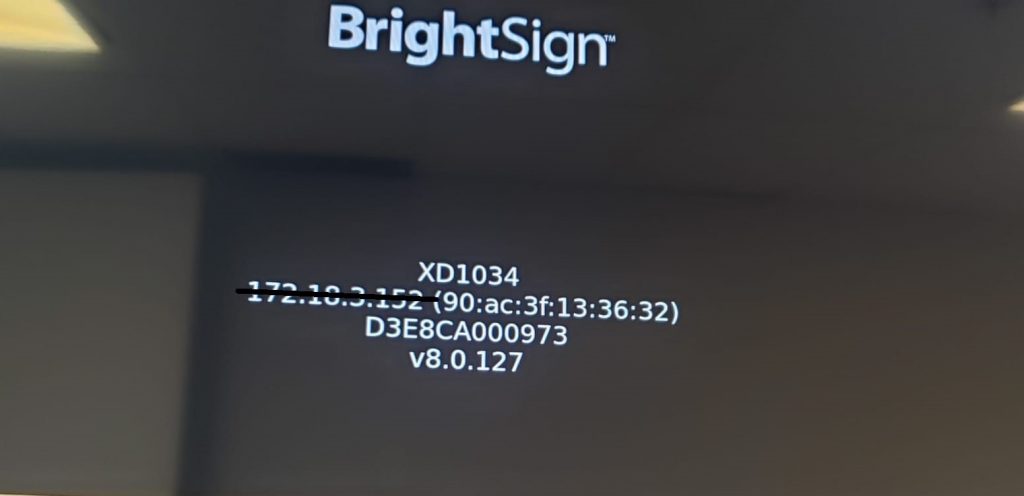
CONFIGURATION:
Note: If you have an existing BrightSign player with the correct Timezone already set, this section can be skipped.
1) Make sure the SD Card is empty and unplug the device from Ethernet.
2) Insert the SD card on the Device.
3) Cancel the Timer “Stop Timer”
4) Click Next
5) Pick No Networking
6) Write the Device Name
7) Pick the timezone. (this is very important because to change it again you will need to repeat every step. Even if the portal gives you the option it may revert back to the old timezone.)
8) Firmware: you can leave it and upgrade later if necessary
9) Click Finish
FIRMWARE UPGRADE AND NAVORI QL PLAYER INSTALLATION:
Please Note: Brightsign Firmware can be downloaded directly from the BrightSign website. Insert the SD Card into the BrightSign Player
- Navigate to the device portal > SD Tab
- Download and unzip the firmware files on your Computer and Copy the .bsfw file to the root of the SD Card.
- Copy the Navori QL Player files onto the root of the SD Card. To download the Navori Player software for BrightSign, from the Navori CMS eg: https://saas.navori.com Navigate to Gear Icon (bottom left) > Player Management > Download QL Player > BrightSign.
- autorun.brs
- NavoriQLPlayer.zip
- (OPTIONAL) Remote activation please follow activation steps from Option 1 below. (NOTE: Remote activation can only be performed during the installation and not available if software is deployed from BSAuthor)
- Create an activation.json file. Unzip example:
ACTIVATION.JASON - Replace the Serial Number and Server URL with your own and save file.
- Add the activation.json to the root of the SD Card.
- If you choose not to use json file for remote activation, please plug a keyboard into the BrightSign player and enter your activation information, press SPACE bar as the Enter button.
- Create an activation.json file. Unzip example:
- Reboot the Player > Control Tab > Reboot Player
- Once the player has been activated, you should see a cloud image and your player license status will appear blue in QL Manager. This means your Player is now ready to receive content!
ACTIVATION (2 POSSIBLE OPTIONS)
OPTION 1) REMOTE ACTIVATION
Create an activation.json file and add to the root of the SD Card in the following format:
{ “serialNumber”: “65Fxx – E1Exx – 0F1xx – 9CExx – A24xx – 4CBxx – 29Axx”, “serverURL”: “https://saas.navori.com/” }
You may download the sample ACTIVATION.JASON HERE
Unzip the file and simply replace the Serial Number and Server URL with your own.
OPTION 2) MANUAL ACTIVATION
Connect a keyboard and mouse to the device and proceed through the activation. If you need to modify the Server URL or Player License remotely, please format the SD Card and follow the installation steps including the activation.json:
1) Within the device portal navigate to the Diagnostics Tab
2) Disable Autorun
3) Format Storage
4) Your SD card will now be reformatted.
4. Follow the steps for Navori QL Player Installation.
Note: If your BrightSign player is already running the latest firmware, you may ignore the firmware steps.