Microsoft Exchange Data Feeds
Beginning with QL version 2.0.9, QL Server is now able to retrieve calendar information from Microsoft Exchange email accounts, and room mailboxes so you can display room reservations and appointments on your QL Players.
QL Server synchronizes and stores the data in a server feed so QL Players can retrieve and display this information in templates and tickers. You can display meetings and room reservations from the current time to the end of the current day.
NOTE: This feature is available on QL Player Windows, Android, and Tizen.
How to configure your Microsoft Exchange data feed
You need the following information:
- Microsoft Exchange server URL
- User email account login name.
- User’s Exchange password.
- Optionally – room mailbox alias name.
Step 1: Configure your Exchange feed
- Launch the Template or Ticker designer.
- Click on the Data Feed Manager button.
- Click New Feed, and then select Microsoft Exchange from the Type pull down menu to configure a new Exchange data feed.
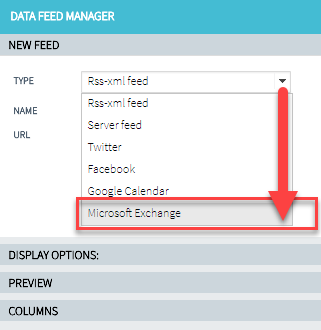
- Enter the required information.
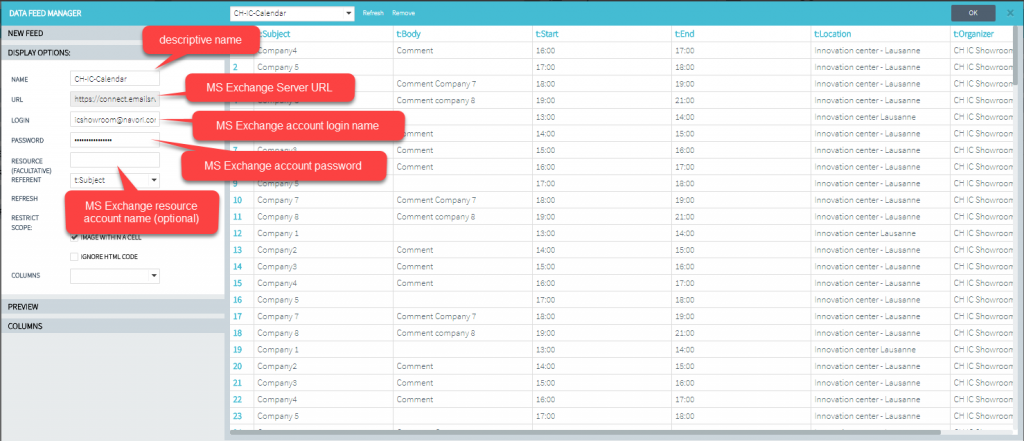
- The Data Feed Manager will connect to the Exchange server and retrieve all available information. This information will be shown in the right pane.
- Set the Referent column (this is the column that contains the most text that you will use in your template or ticker).
NOTE: If you plan to show room reservations, you must configure a valid user account first, and then enter the room mailbox alias (email address) in the Resource field so QL Players can retrieve and display information for the room. Here is a link to additional information from Microsoft about creating and managing room mailboxes in Exchange.
Step 2: Use your Exchange data in a template or ticker
Once you have configured the QL Data Feed Manager to retrieve your Exchange data, you can use this data feed in any template or ticker, like any other type of QL compatible data feed.
Click here to access the Data Feed Manager instruction page.