QL Player Setup on Stix 3800
How to Setup QL Player on the Stix 3800
For supported content details, please visit: https://navori.com/supported-platform/media-player/stix-digital-signage/
Pre-installed Applications
The Stix 3800 comes equipped with several essential applications for setup and management:
- Navori Conductor: This application initiates the QL Player setup and activation.
- TeamViewer Host: Allows remote management (a TeamViewer license is required).
- Firefox Browser: Pre-installed, though installing Google Chrome is recommended for optimal QL Player compatibility.

For 4K video users, a Change UI Resolution app allows switching between 1080p and 4K. H.265 codec is recommended for 4K content playback.
Step 1: Network Connection
- Connect the Stix 3800 to a display.
- Go to Settings > Network & Internet to configure either Wi-Fi or Ethernet.
Step 2: Activating Navori Conductor
- Launch the Navori Conductor app from the Home Screen.
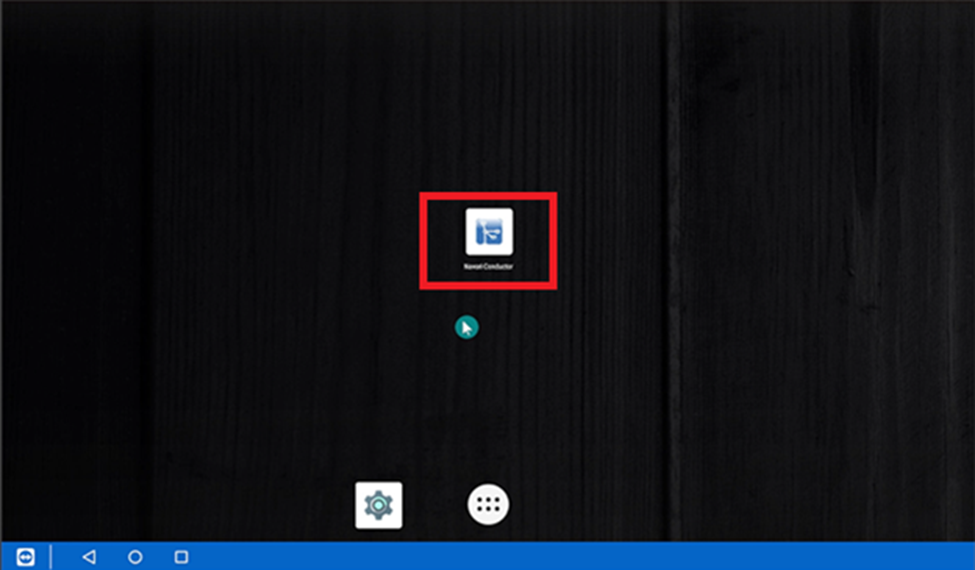
- Choose an activation method:
- Simplified Activation:
- QL SaaS: Select HTTPS, enter
saas.navori.com, and log in with Navori credentials to select a license. - On-Premise: Choose HTTP/HTTPS, then enter the DNS or IP address.
- QL SaaS: Select HTTPS, enter
- Simplified Activation:
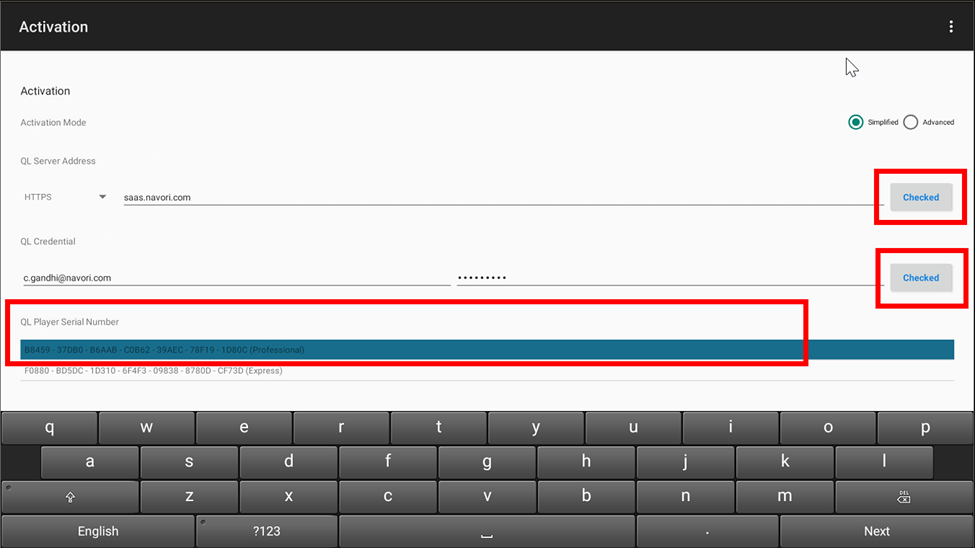
- Advanced Activation: Enter your license manually.
- For SaaS: Enter
saas.navori.comand click Checked. - For On-Premise: Enter the DNS or IP, then manually enter the license from Player Properties > 3rd Page in the Navori CMS.
- For SaaS: Enter
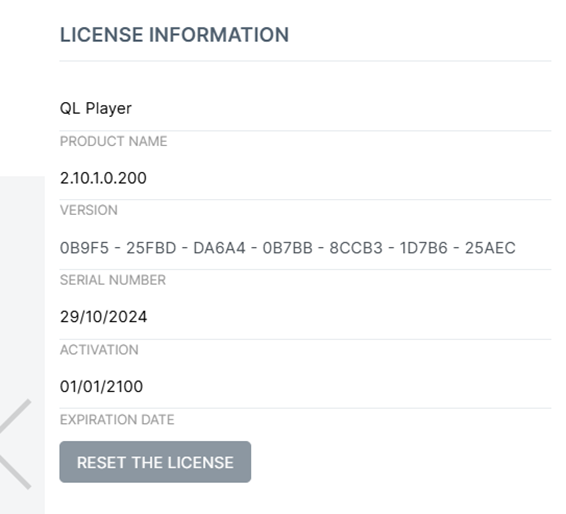
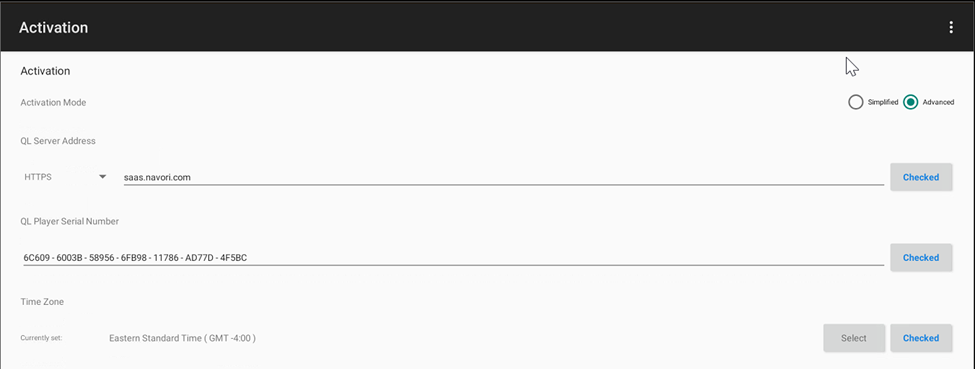
Step 3: Set Time and Time Zone
- Disable automatic Date & Time and manually set the correct time.
- Click SELECT > Set Time Zone to set your local time zone.
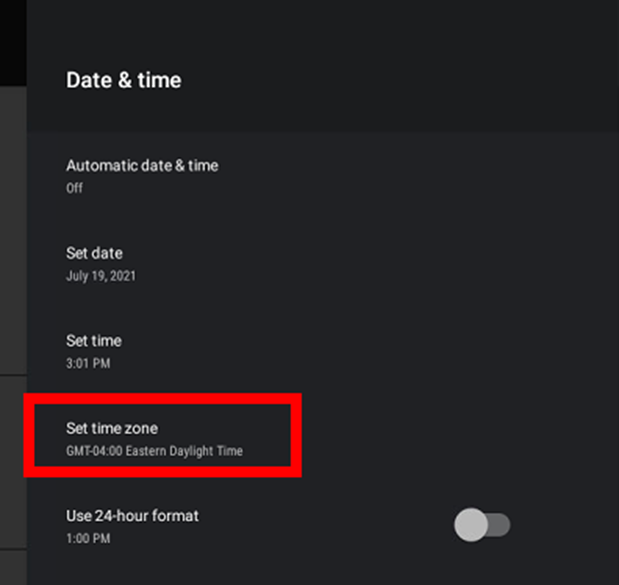
Step 4: Proxy and CEC Display Control
- Proxy: Set to False by default. Enable and enter details if required.
- CEC Display Control: Set to True by default, enabling power control via HDMI. Set to False if your screen isn’t CEC compatible.
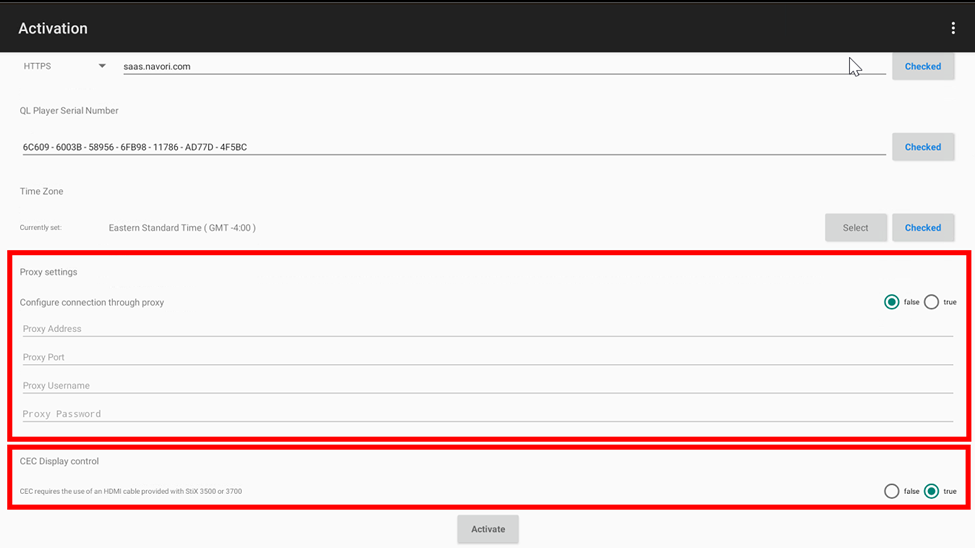
Step 5: Final Activation
- Review all settings, then click Activate.
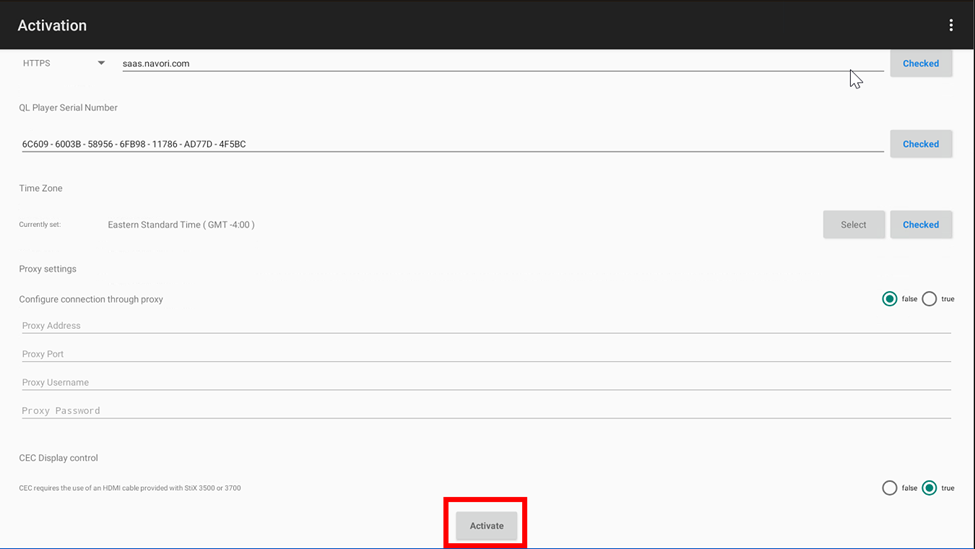
- The device will restart automatically, and default media will display, indicating successful installation. The player will appear as online (GREEN) in the CMS.

